FAQ
Get started with SupportHeroWP!
Commonly Asked Questions
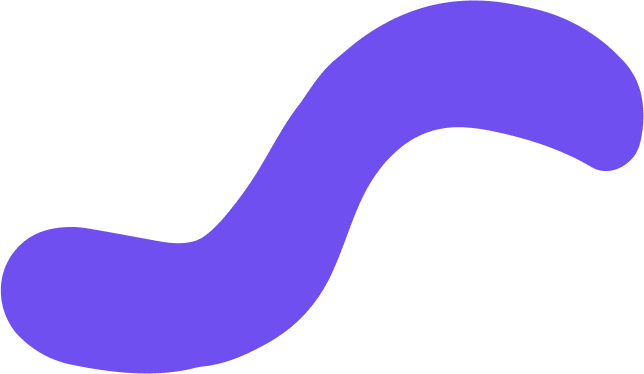
How to Install the SupportHeroWP Plugin
- Navigate to your WordPress admin dashboard and go to Plugins > Add New.
- Upload the plugin by dropping the
.zipfile into the provided area or clicking Upload Plugin and selecting the file. - Important: The beta version of SupportHeroWP requires PHP 8.1 or newer. Ensure your hosting provider supports this version, or verify it in your WordPress installation settings.
- Once confirmed, activate the plugin to start using SupportHeroWP!
This streamlined approach ensures compatibility and a smooth installation process.
Locate the SupportHeroWP Section:
- Once the plugin is active, find the SupportHeroWP section in your WordPress admin interface (on the left sidebar).
Set Up Your Credentials:
- Click on SupportHeroWP and follow the setup wizard to input your details.
- You can also access the settings later to update credentials.
Obtain an OpenAI API Key:
- SupportHeroWP requires an OpenAI API key for full functionality. Follow these simple steps to get it:
- Visit the OpenAI API page and sign up or log in to your account.
- Navigate to the API Keys section under your account dashboard.
- Click Create New Key and copy the generated key.
- Return to SupportHeroWP’s settings in WordPress and paste the key into the API Key field.
- SupportHeroWP requires an OpenAI API key for full functionality. Follow these simple steps to get it:
Top Up Your OpenAI Account:
- To ensure uninterrupted access, add credit to your OpenAI account:
- In your OpenAI dashboard, go to the Billing section.
- Click Add Payment Method to link a card or payment option.
- Choose a top-up amount and confirm the transaction.
- To ensure uninterrupted access, add credit to your OpenAI account:
When you use the SupportHeroWP analysis tool for the first time:
Comprehensive Error Report:
- The tool scans your WordPress site and identifies all errors, including plugin conflicts, outdated code, and performance bottlenecks.
- It provides a detailed summary of the detected issues.
Recommended Actions:
- You’ll receive a clear list of suggested actions to improve your site. These actions focus on what you can address directly within your WordPress installation.
Note on Complex Issues:
- Some issues may be highly technical or arise from third-party providers (e.g., plugin developers). While these might be challenging or even impossible to fix without external support, the analysis tool will still guide you with actionable steps to optimize your site as much as possible.
By following the recommendations, you can enhance your WordPress site’s performance, security, and overall functionality—no matter the complexity of the issues detected.
